The Outlook Format under DMF Options defines the default email name format used when saving emails from Outlook into SharePoint.
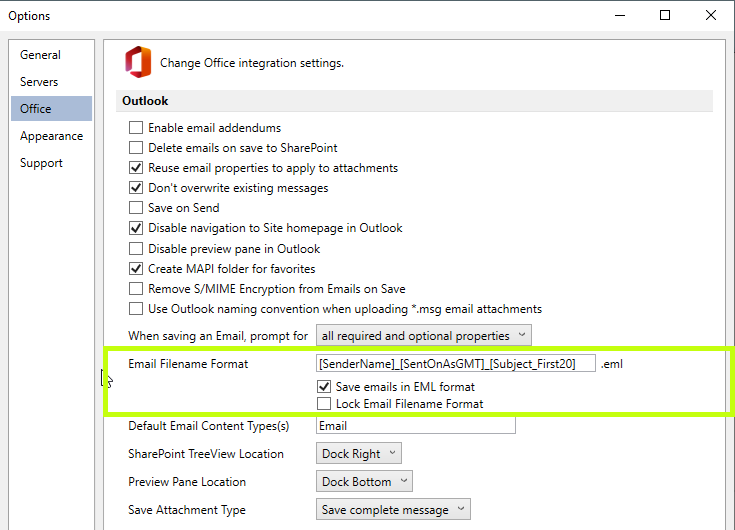
The Email Filename Format can be configured using a range of attributes of the email (see list below) and should be defined such that duplicate copies of the same email are not saved to any single location by different users.
Emails will be saved in EML format unless the option to Save emails in EML format is deselected. Deselecting this option will save emails in MSG format. In earlier versions of DMF the MSG format is the default.
The Lock Email Filename Format option controls whether the user can change the default email naming convention. Organizations may choose to deploy the filename format setting via Group Policy and use the Lock Email Filename Format option in order to enforce a particular naming system.
How does DMF prevent duplicate copies of an email being saved
When saving an email DMF generates a filename based on the Email Filename Format option above after removing any unsupported characters then checks if a file with the same name and an .msg or .eml file extension already exists in the selected location.
If the email is being saved in EML format and no other email with the same filename and an .eml file extension exists, the email is saved. If a file with the same filename exists, including the .eml file extension, the email is not saved.
If the email is being saved in MSG format and no other email with the same filename and an .msg OR .eml file extension exists, the email is saved. If a file with the same filename and either an .msg or .eml file extension exists the email is not saved.
This prevents an MSG copy of each email being saved when the email has already been saved in EML format but allows an EML file to be saved if there is already an MSG file. Note that the EML format can be opened in any email application whereas MSG is Outlook specific.
The default Email Filename Format
The default filename format is: [SenderName]_[SentOnAsGMT]_[Subject_First20].
e.g. Evan Williams_06Apr2020 01.28.26_SharePoint consulting job
This default has been selected because it is a good way of achieving informative and unique email naming as it is unlikely that one user would send two different emails in the space of one second with the same subject.
![]() IMPORTANT NOTE:
IMPORTANT NOTE:
In MacroView DMF and Message 8.6 and earlier the default filename unless changed is:
[SenderName]_[SentOn]_[Subject_First20].
e.g. Evan Williams_06Apr20 11.28.26_SharePoint consulting job
In order to further reduce the possibility of duplicate emails being saved when users are in different time zones, the default format in MacroView DMF and Message 8.7 and later unless changed is:
[SenderName]_[SentOnAsGMT]_[Subject_First20].
e.g. Evan Williams_06Apr2020 01.28.26_SharePoint consulting job
When installing DMF 8.7 or later, the new default filename format will only apply if no previous version of DMF or Message has been installed. If upgrading from an earlier version the previous default filename format will remain unchanged.
WARNING: Changing the default outlook naming convention may result in emails saved to SharePoint being overwritten if the defined naming convention does not ensure the name is unique.
Format options
The filename can be customised to include any of the following information:
- [SentOnToMillisecond]
- [CreationTimeToMillisecond]
- [SentOn]
- [SentOnAsDbl]
- [SentOnAsHex]
- [SentOnAsGMT]
- [SentOnAsGMTHex]
- [SentOnAsGMTDbl]
- [SentOn_YY-MM-DD_NoTime]
- [SentOn_YY MM DD_NoTime]
- [SentOn_YYYY-MM-DD_NoTime]
- [SentOn_YYYY MM DD_NoTime]
- [SentOn_YY-MM-DD_WithTime]
- [SentOn_YY MM DD_WithTime]
- [SentOn_YYYY-MM-DD_WithTime]
- [SentOn_YYYY MM DD_WithTime]
- [SentOnAsGMT_YY-MM-DD_NoTime]
- [SentOnAsGMT_YY MM DD_NoTime]
- [SentOnAsGMT_YYYY-MM-DD_NoTime]
- [SentOnAsGMT_YYYY MM DD_NoTime]
- [SentOnAsGMT_YY-MM-DD_WithTime]
- [SentOnAsGMT_YY MM DD_WithTime]
- [SentOnAsGMT_YYYY-MM-DD_WithTime]
- [SentOnAsGMT_YYYY MM DD_WithTime]
- [SentOn_[Format String]]* (where FormatStirng is any standard date and time format string)
- [SenderName]
- [SenderNameAsHex]
- [SentOnBehalfOfName]
- [SentOnBehalfOfNameAsHex]
- [To]
- [ToAsHex]
- [CreationTime]
- [CreationTimeAsDbl]
- [CreationTimeAsHex]
- [Importance]
- [Size]
- [Subject]
- [SubjectAsHex]
- [Subject_First#] (where # is any number from 1 to 99)
- [Subject_First#AsHex] (where # is any number from 1 to 99)
- [Text_abc]* (where abc is any hard coded text, excluding [ and ])
- When [Subject_First#] is used the actual number of characters used is # less any invalid characters that are removed.
- [SentOnBehalfOf] will insert the [SenderName] when the email is not sent on behalf of another user.
- The Format String used with the [SentOn_[Format String]] placeholder can be any standard or custom date and time format string that is supported by .NET. See the links below for the corresponding documentation:
Standard-date-and-time-format-strings
Custom-date-and-time-format-strings - Placeholders marked with an * are not available in MacroView DMF and MacroView Message 8.7.100 or earlier.
For more information refer to section 10.2.11 of the DMF Installation and Configuration Guide available from the product download site.
